Creating Awesome Art with Gencraft AI
We’re diving into the free and exciting world of AI-generated art with Gencraft AI, trying to create our own unique work and exploring the various settings.
Introduction
Gencraft is a free AI tool for generating art with a wide variety of styles. In this article, we will take a closer look at it and try to create something interesting.
Logging In
Go to the official website of the AI tool gencraft.com and click the Log in button in the upper right corner. You can sign in using any convenient method, such as your Google account.
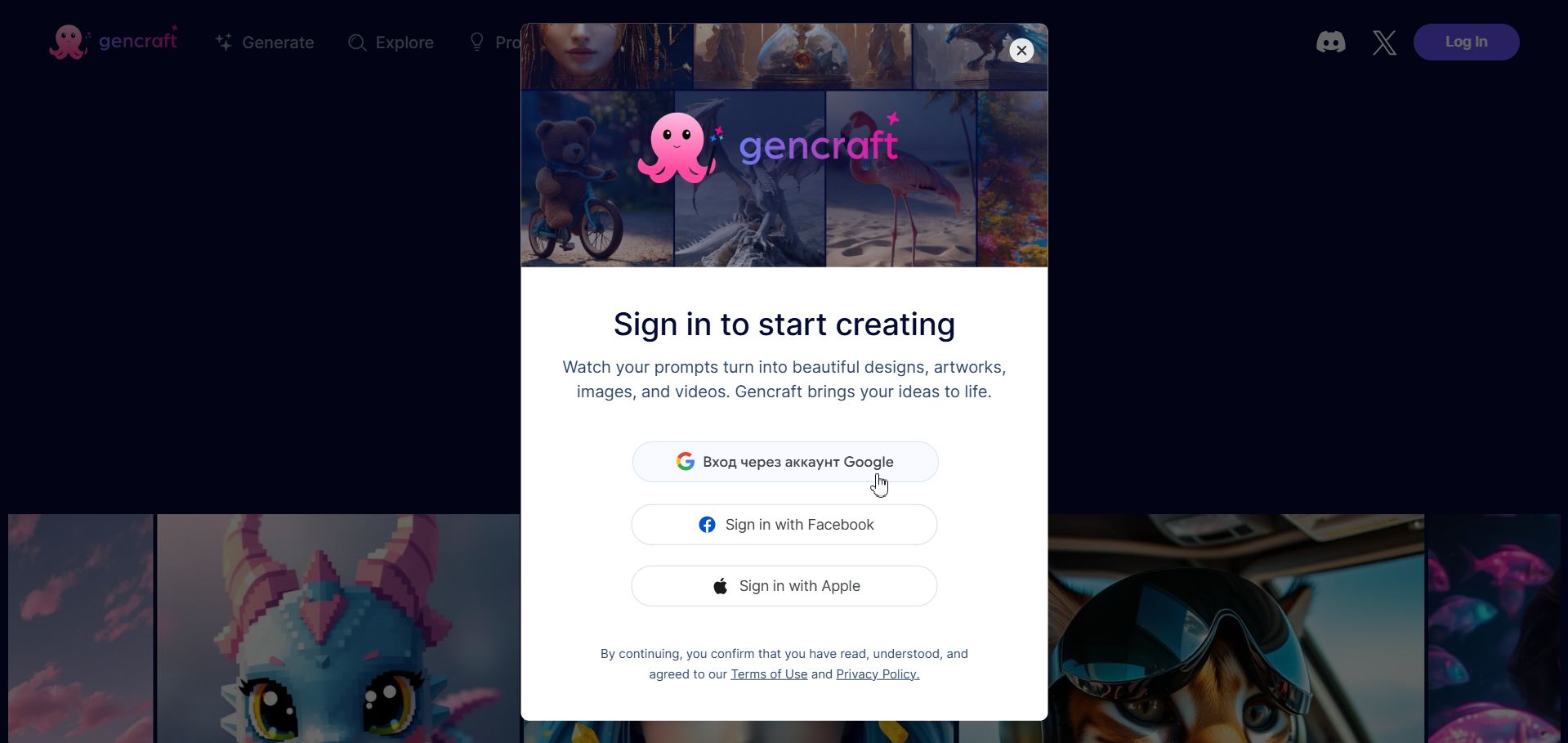
Getting Started
Without a subscription, every user gets 5 free generations per day. The relevant section is called Generate and can be found here: gencraft.com/generate. You can also access it via the menu on the left side of the site.
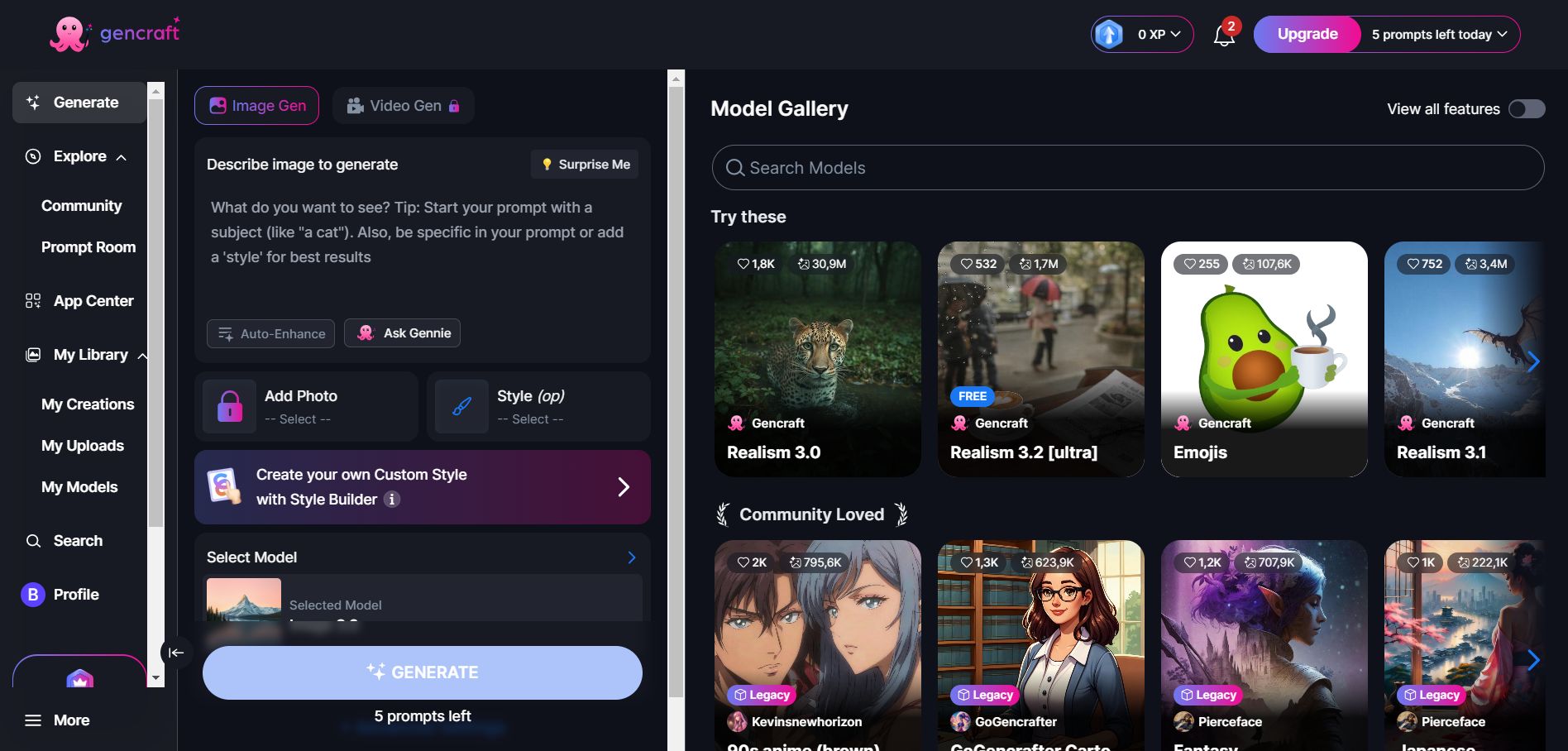
Entering a Prompt and Choosing Settings
In the Describe image to generate field, enter your request, preferably in English. You can get a random prompt or simply write a few words and ask the AI to enhance it by clicking the Auto-Enhance button.
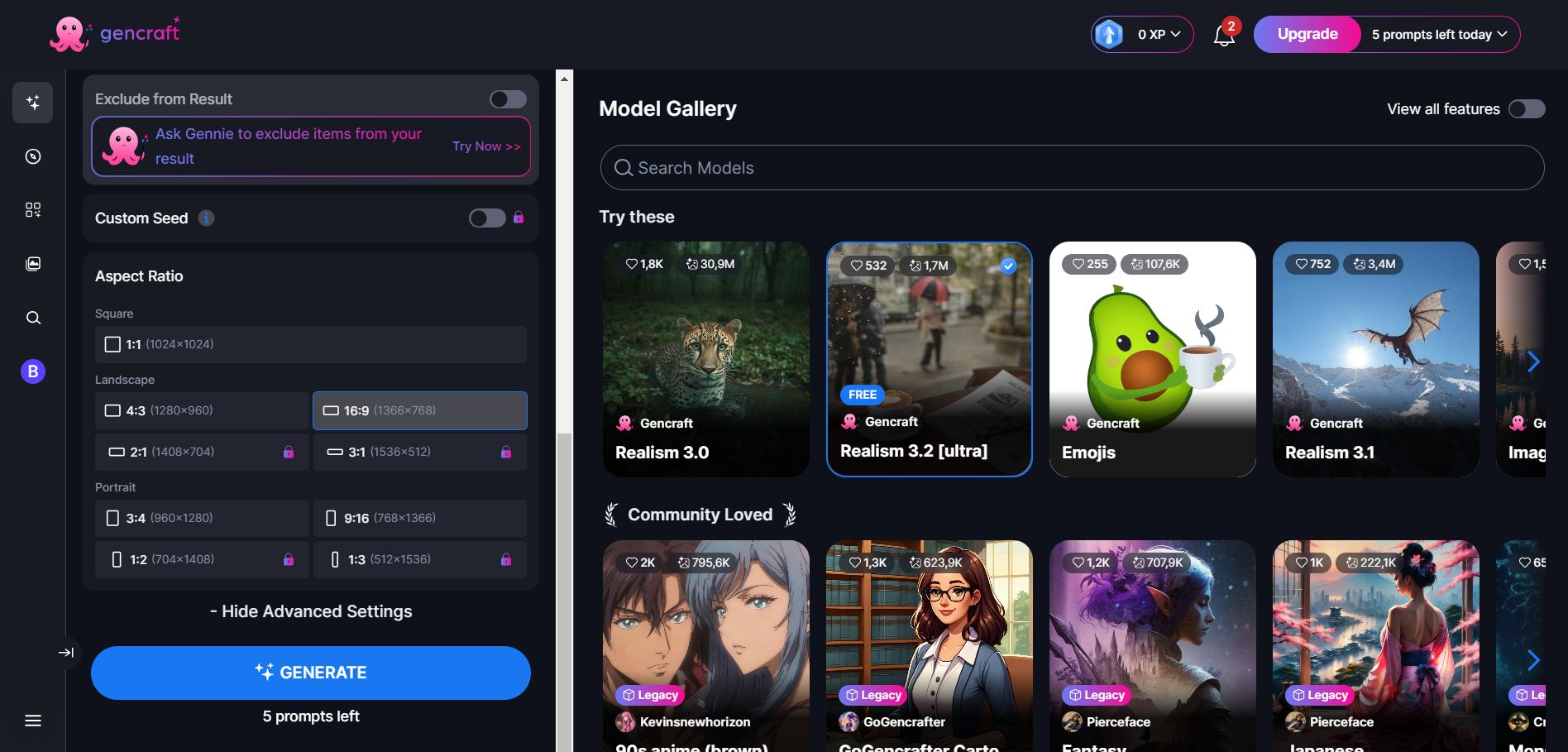
On the right, you'll find a gallery of models to choose from. Most of them are free, but some require a subscription. Clicking on Advanced Settings allows you to select the image orientation.
Generating and Saving the Art
Finally, click the blue Generate button—usually, the process takes just a few seconds. Once generated, you can publish the image in the community or save it.
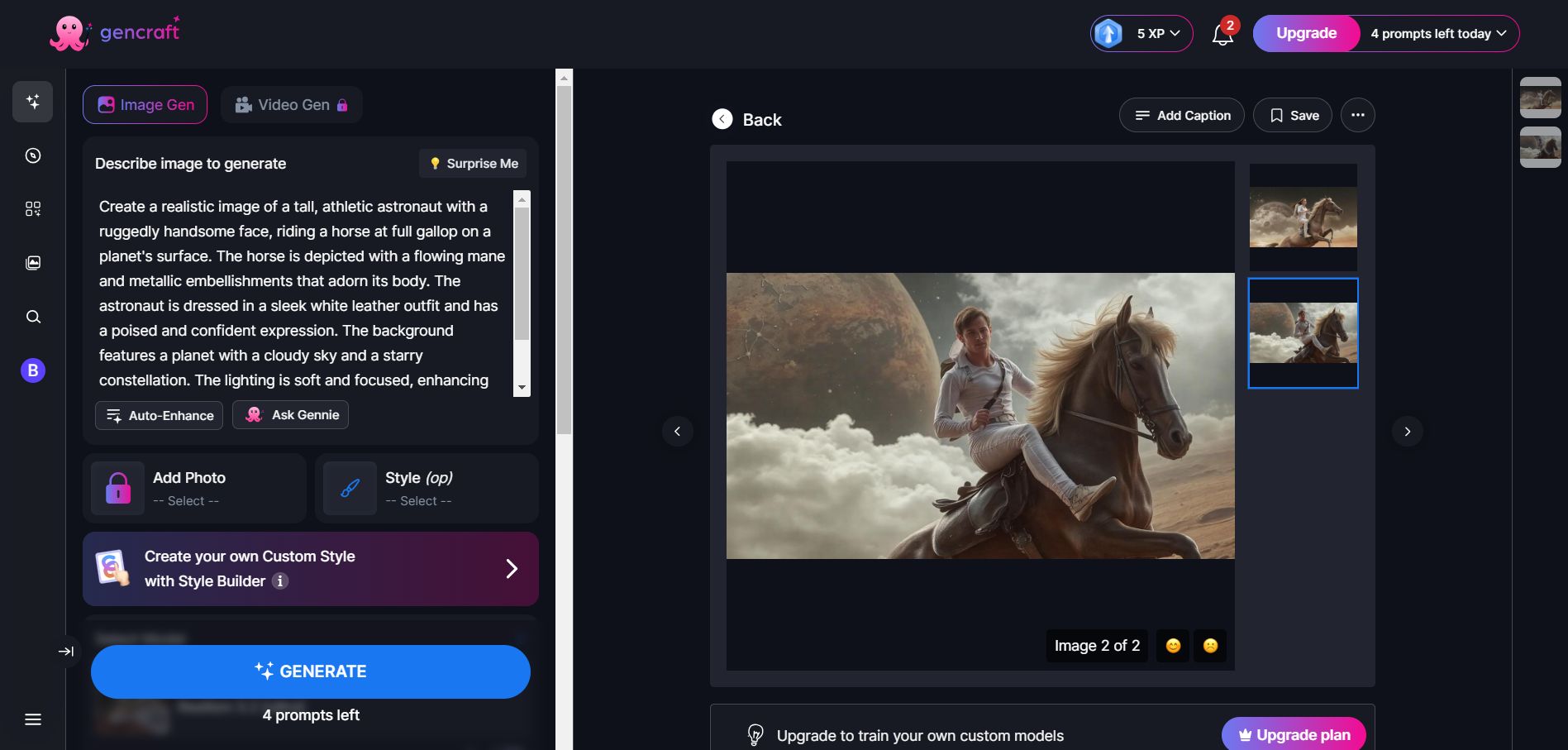
To save the artwork, right-click on it and select Save image as. Downloading in PNG format with enhanced quality is available only with a subscription, but even without one, you can freely download images without watermarks.
