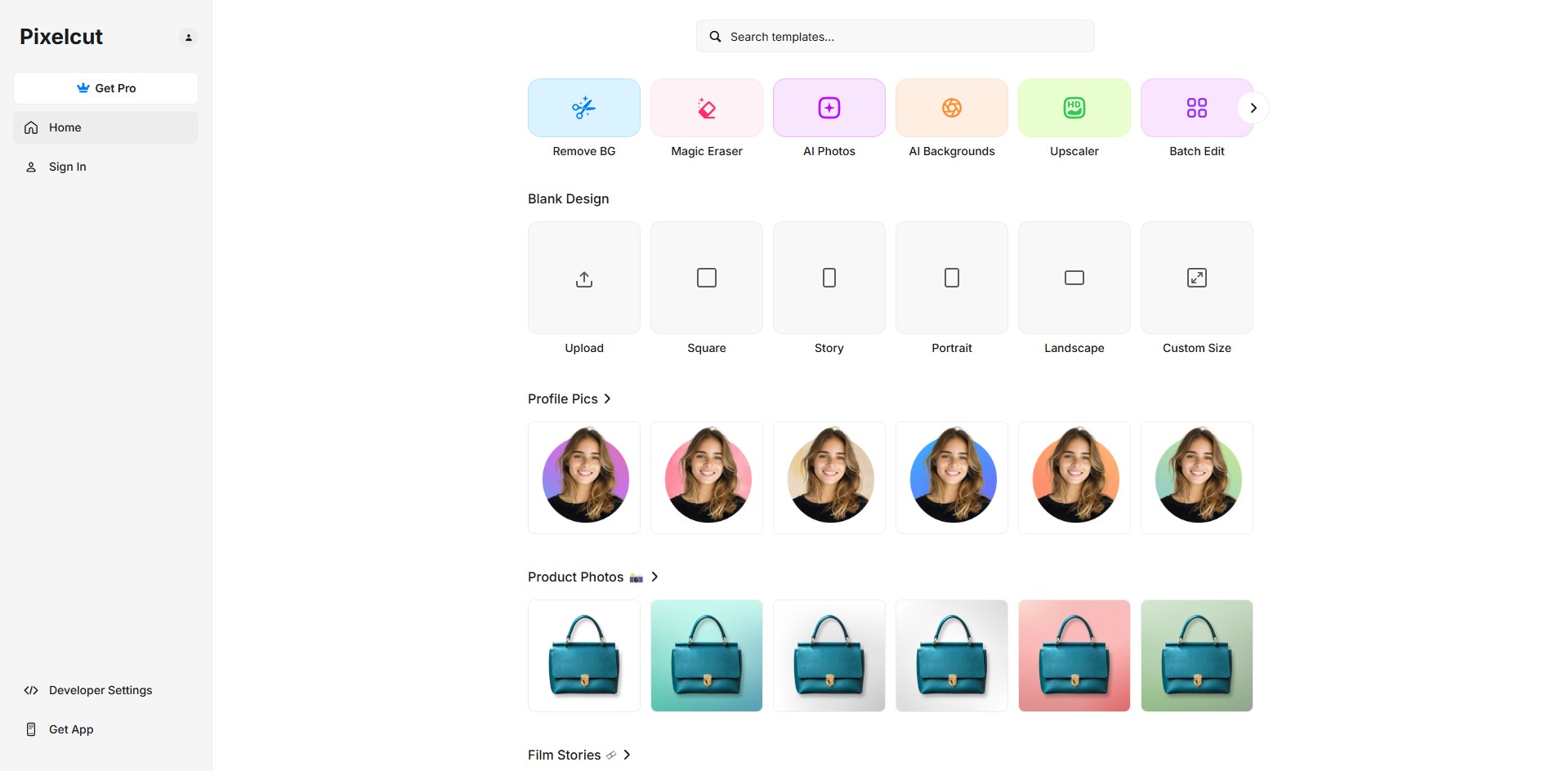Using Upscaler, Recolor, and Other Pixelcut Features
The Pixelcut service offers a range of powerful AI features like Upscaler, Recolor, and more to enhance and transform images. Let’s take a closer look and test them in action.
Introduction
In this article, we’ll explore the free Pixelcut service, which offers a wide range of AI-powered tools for photo editing. We’ll test features like Upscaler and Recolor and see what other interesting and useful options it provides.
Upscaling an Image with Upscaler
Go to pixelcut.ai/t/upscaler and upload the photo you want to upscale. You can use it without registration, free of charge, with a quality limit of up to 2K. This is a great option for improving image quality.
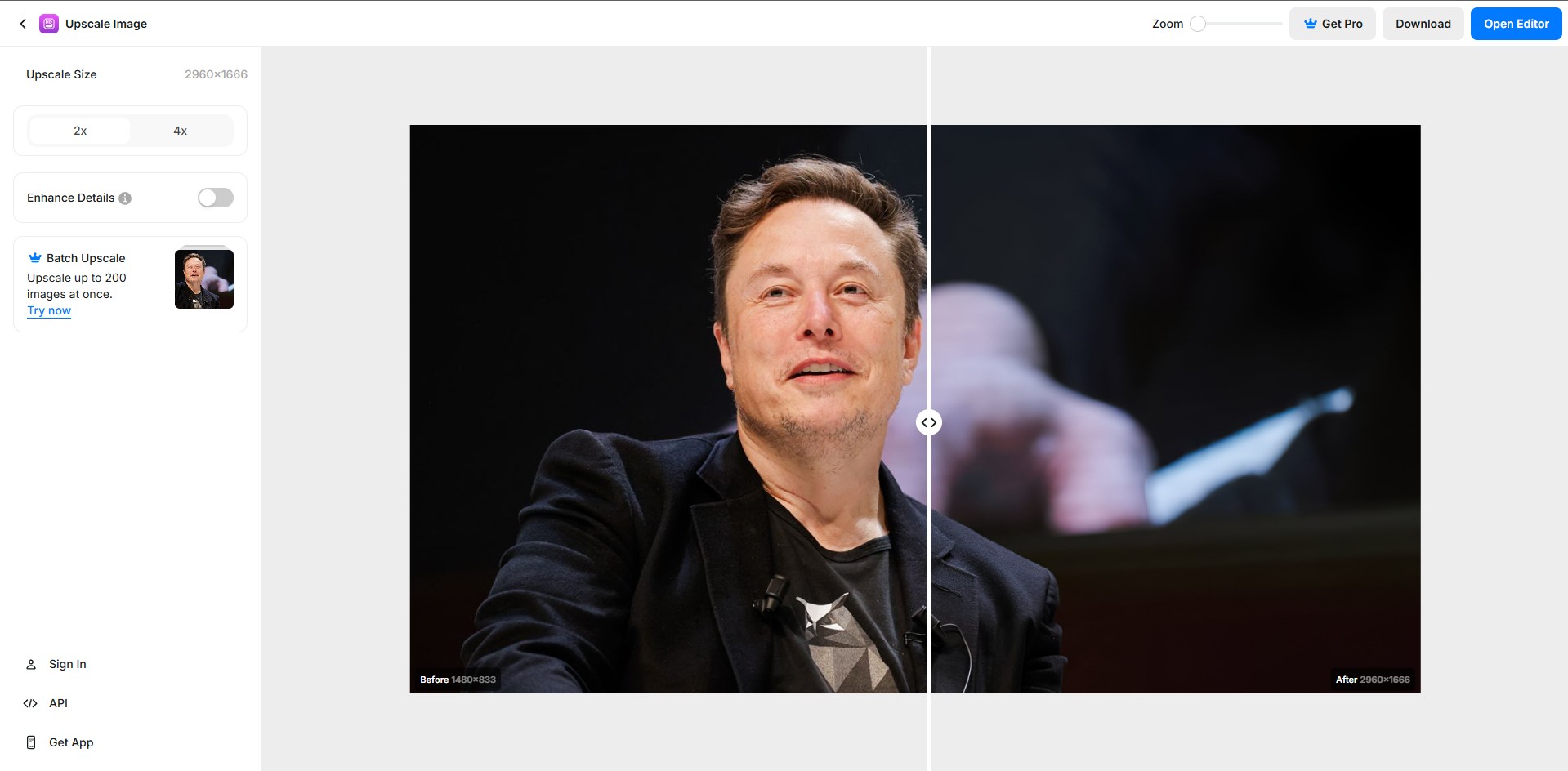
Processing takes just a few seconds, and once complete, you can download the final image by clicking the "Download" button in the upper right corner of the site. You can also compare the result with the original.
Changing Colors in a Photo with Recolor
This feature is available at pixelcut.ai/t/recolor. It’s a great tool for changing accent colors in your image. Let's try altering the dress color in one of the provided examples.
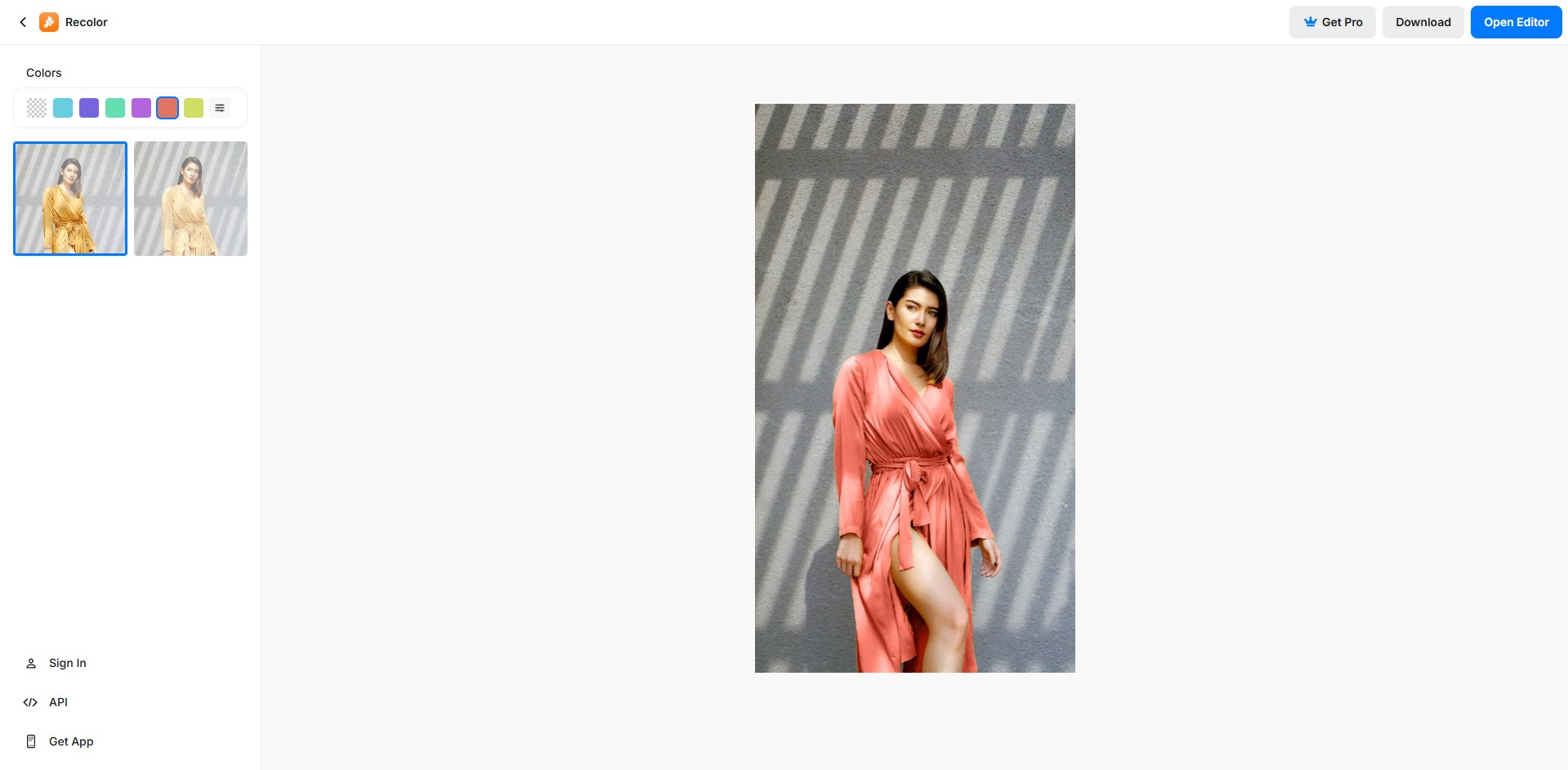
You can recolor specific objects using the panel on the left side of the interface, which appears after uploading a photo. Additional settings allow you to adjust brightness, contrast, and other parameters of the selected element.
Exploring Other Features
The selection doesn't end with just two tools — Pixelcut offers many other useful features worth checking out. You can explore them on the main page: pixelcut.ai/home.
For example, the "Remove BG" tool helps remove backgrounds, while "Magic Eraser" eliminates unwanted objects from a photo. Additionally, you can use ready-made templates for product photography, social media, and much more.