Creating short videos with Vizard AI Shorts Maker
Trying to create clips using AI, exploring its features, figuring out if it's free and what the conditions are. Step-by-step guide for Vizard AI video editing, tools, limitations, and best use cases.
Introduction
Vizard AI is a neural network that helps automatically cut a long video into short clips that can be uploaded to TikTok, YouTube Shorts, and other similar platforms. It supports videos in multiple languages.
How to Sign Up and Use for Free
Go to the official website vizard.ai and click on the button «Sign Up for free» in the upper right corner. The service will prompt you to enter your details or log in via a Google account. You can choose either option.
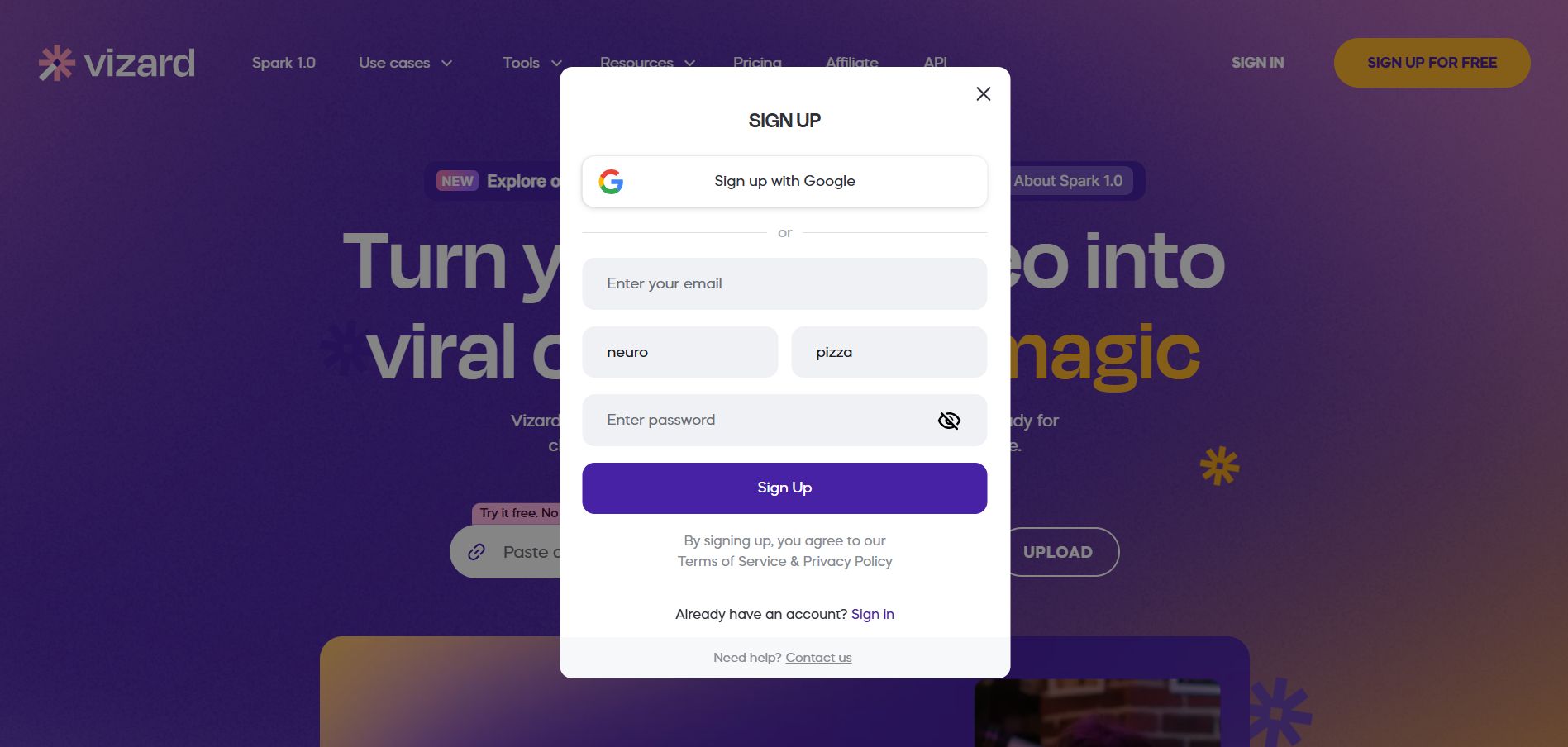
Right after creating an account, you will receive 60 free minutes, which renew every month. Unfortunately, upgrading to a paid Vizard AI plan is not possible with local bank cards, as the service only accepts foreign ones.
Uploading a Video
The upload page is available here: vizard.ai/upload. You can either import a video directly from YouTube by pasting the link or upload a file from your computer by clicking on «Click to browse»
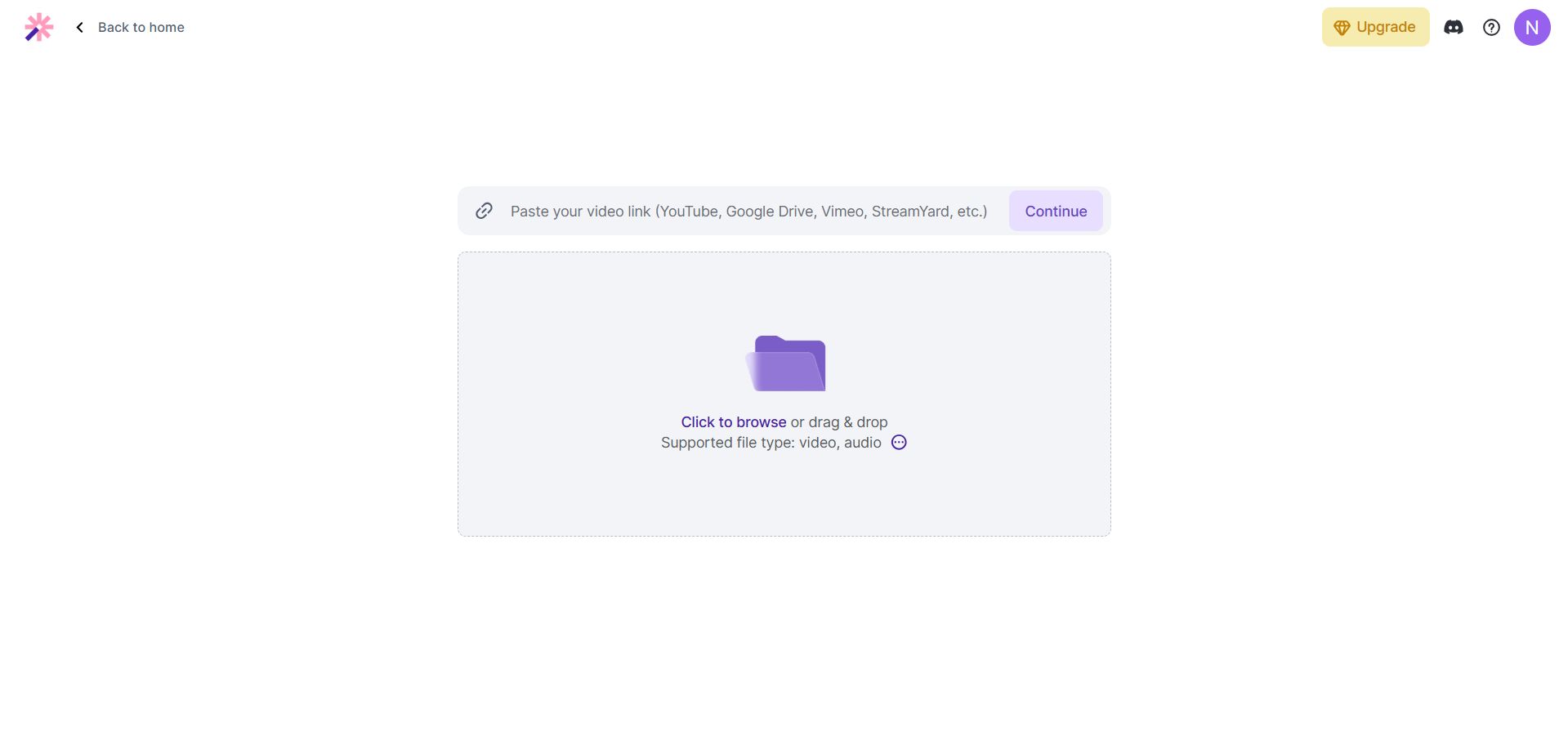
Setting Up Processing
Make sure to select the correct language. It is usually detected automatically. In the settings, you can enable or disable emojis and keyword highlighting, as well as choose a template for the clips.
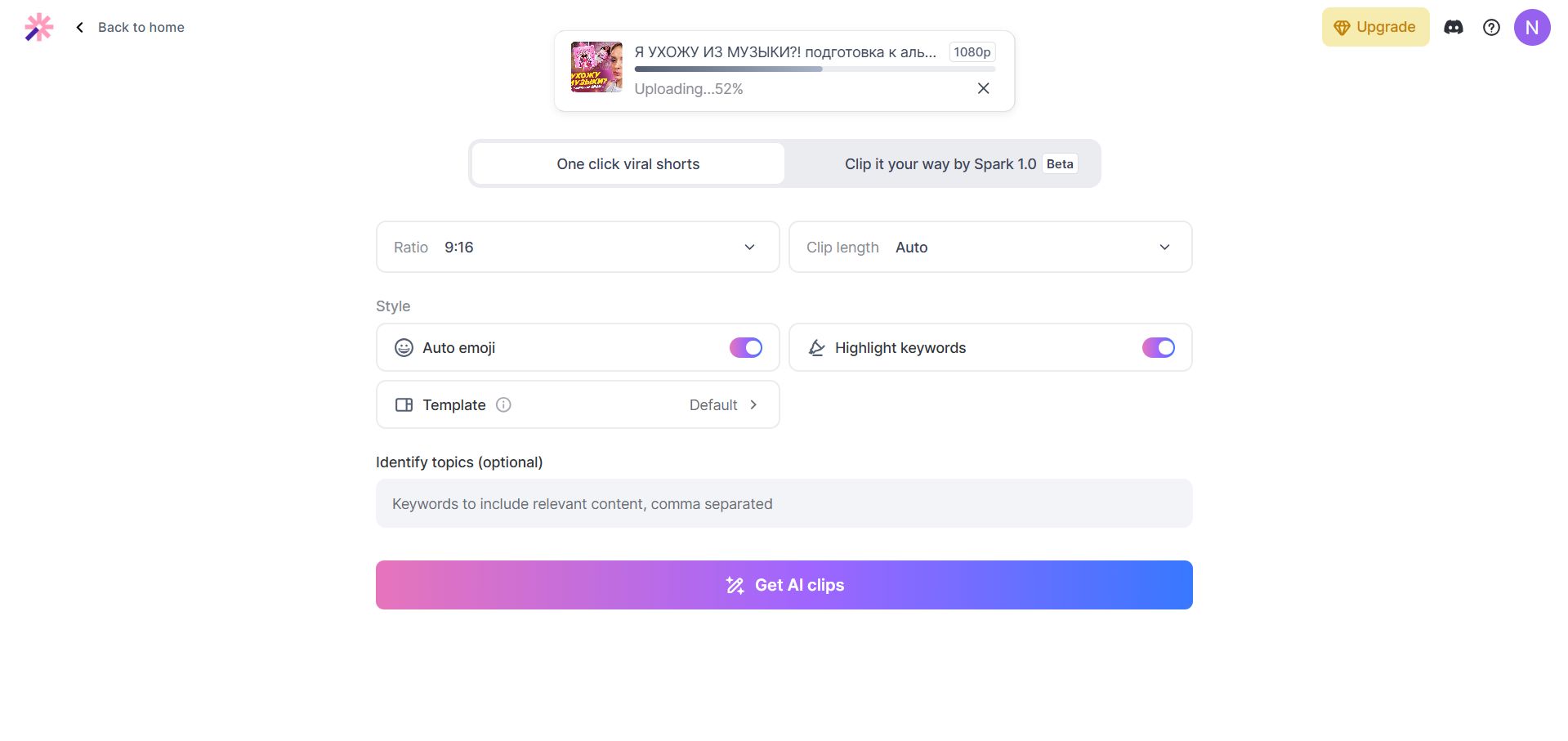
The «Ratio» setting controls the aspect ratio. It is best to leave it at default. The «Clip length» option allows you to set the desired clip duration, for example, up to 30 seconds. At the bottom, you can enter specific keywords, though this is optional.
Getting Clips and Saving the Best Ones
Processing time depends on the length of the video. For example, a video just under an hour took about 10 minutes to process. If an error occurs at any stage, try uploading the video again.
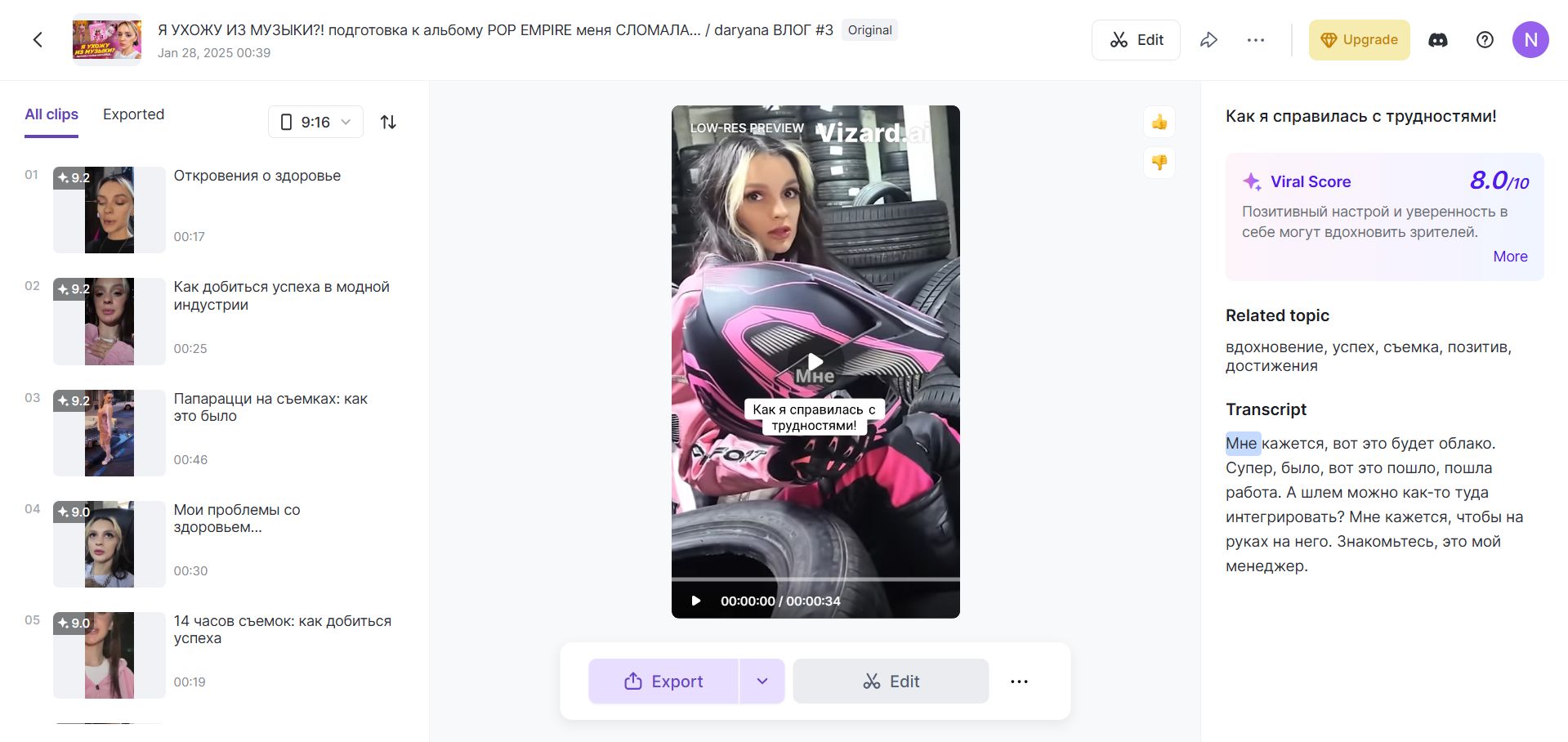
Once the clips are ready, they will appear in the left panel, with a preview in the center. On the right, you can check the «Viral Score» and read the transcript. To save a clip, click «Export». Keep in mind that clips are only stored on the platform for three days.
Conclusion
Vizard is a useful tool for creating short clips, but with some limitations. For example, paid plans cannot be purchased with local bank cards, and without a subscription, you are limited in available processing time and can only export videos in 720p with a watermark.
This tool is best for those who can pay with a foreign card or those who only need occasional video processing rather than frequent use. Creating another account is an option, but the video quality will remain the same, and the watermark won’t disappear.
