Getting to Know the Free Music Generator Mubert
Trying to create an instrumental melody with the Mubert music generator, exploring the details and nuances of the service, testing features, adjusting settings, and evaluating the final result.
Introduction
Mubert is an AI tool for creating instrumental melodies. With it, you can generate music in various genres for free. In this article, we will explore how to do this and highlight any important nuances you should know about.
Creating an account
Go to mubert.com/render/sign-up to create an account. It is best to sign up using an email address, as logging in via Google does not always work on the first attempt.
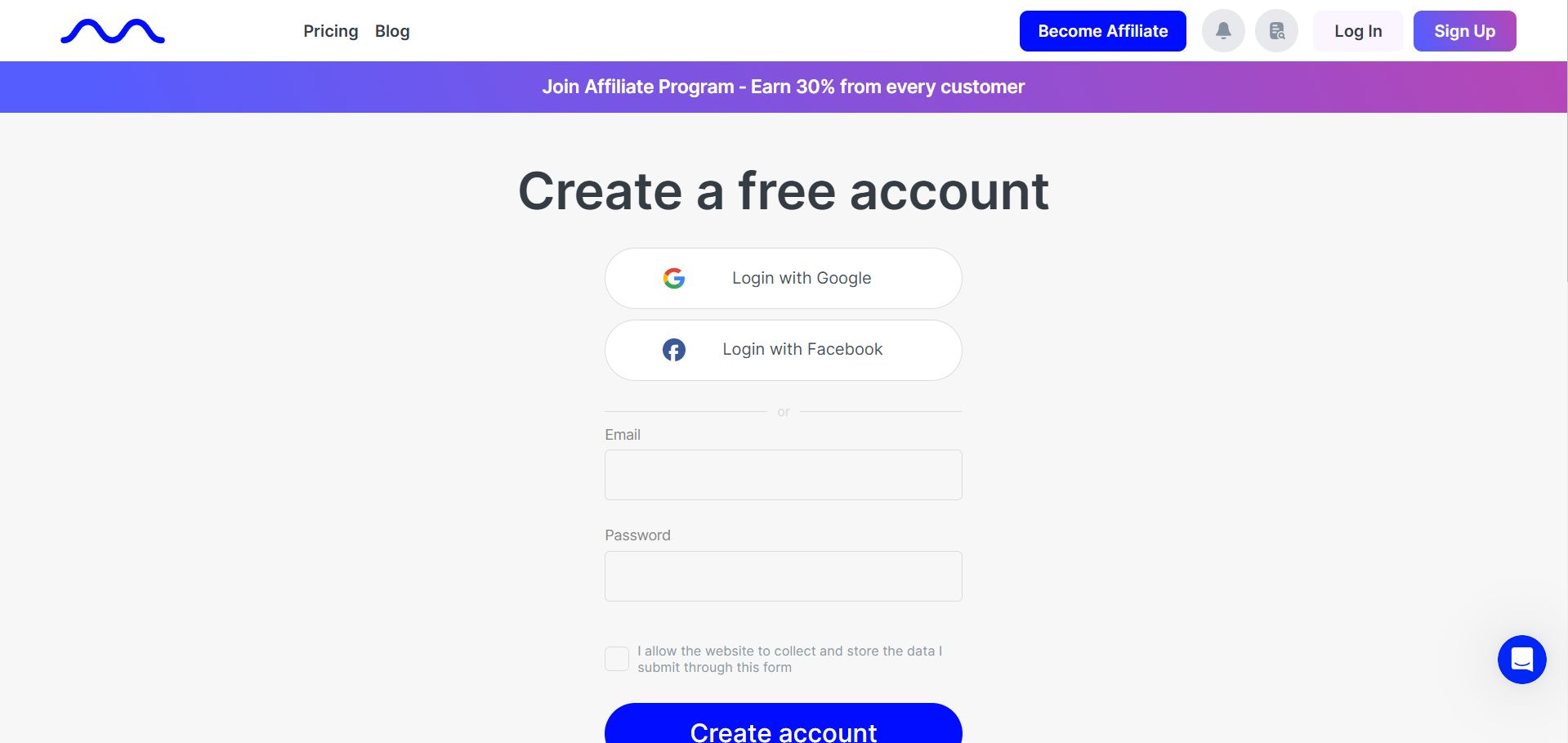
Starting the creation process
The required section is available at mubert.com/render. To generate a track, enter a prompt in English, set the desired duration, and optionally choose a genre or mood.
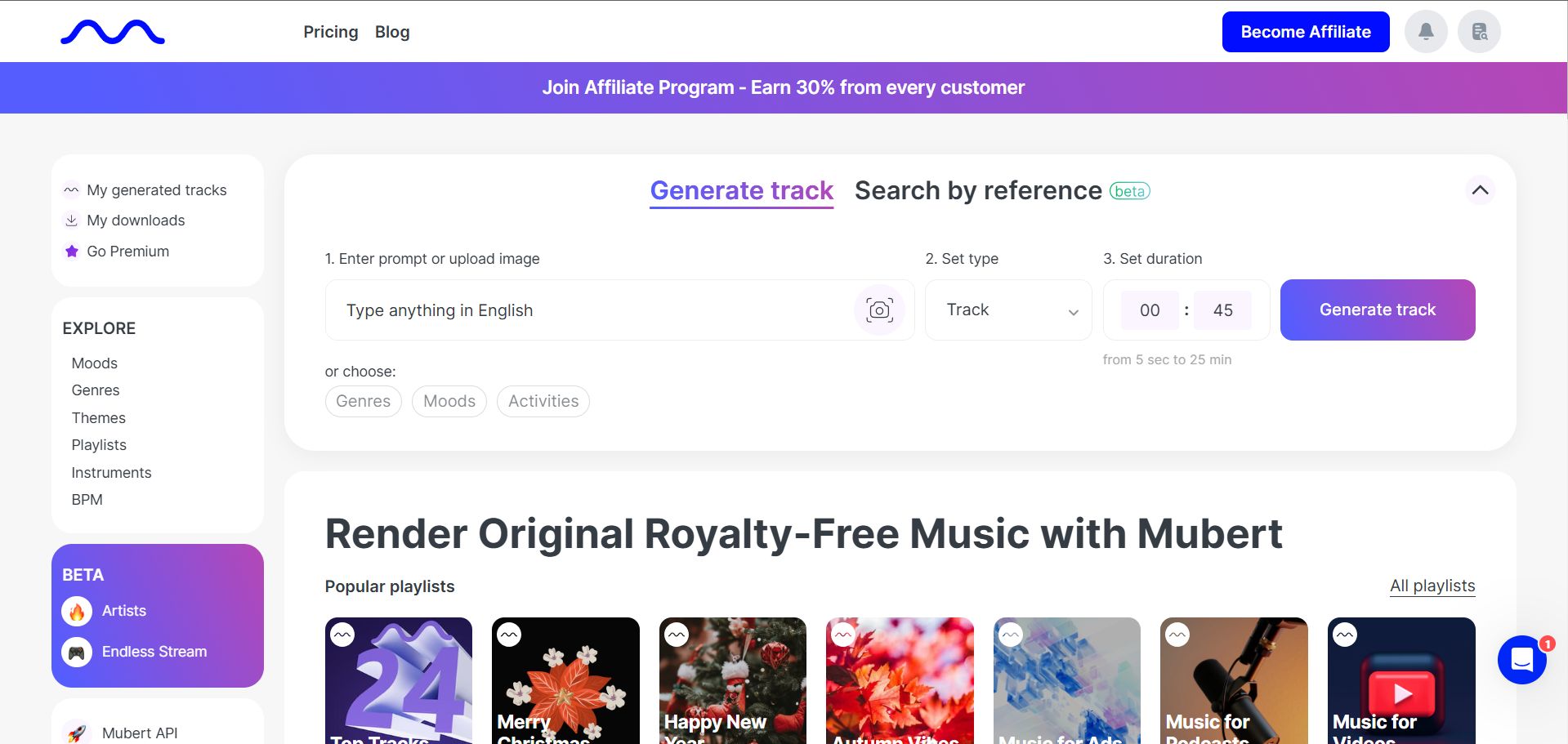
For example, you can create background music for your video or podcast. Keep in mind that Mubert is designed for generating instrumental melodies without lyrics. You can generate up to 25 tracks per month for free.
Additionally, if you plan to use the generated music in your projects, the service requires you to mention it in the description (for example, under a YouTube video where you use the track). This requirement is removed if you switch to a paid plan.
Saving the result
After clicking the Generate track
button, the AI will need just a few seconds to process. The resulting composition can be previewed or downloaded by clicking the download icon. Without a subscription, the track will be saved with a watermark. Here’s what we got:
